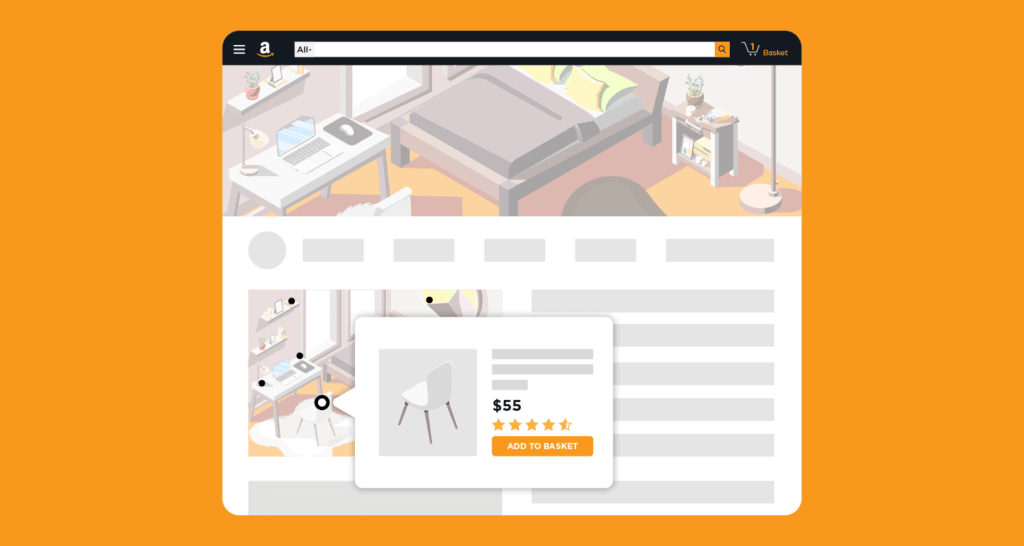
For a long time, Amazon Brand Stores have been used to establish a brand’s presence as they are the nerve center for connecting with customers. In order to succeed amidst the competition, it is critical to effectively showcase your brand.
To this end, Amazon has added a new feature that needs to be on your radar – Shoppable Images! Amazon reported shopper interaction with these images and interaction points stands at 26%, a strong indication that this feature has staying power and usability.
Launched in 2020, Shoppable Images are an advantageous upgrade that allows you to bring the branded experience within your Amazon Brand Store to the next level. But how? In brief, by allowing the shopper to be inspired by your brand and quickly moved along to purchase. There has never been a smoother transition from shopper interest to the checkout.
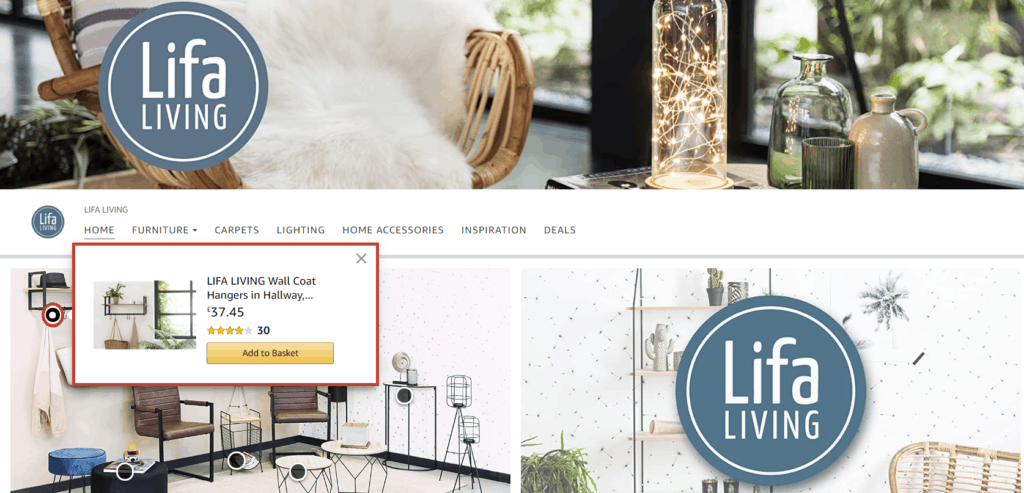
What exactly are Shoppable Images?
Shoppable Images is a feature that takes your store’s standard images and adds click-to-shop functionality. You first add a rich lifestyle image that showcases your products in different scenarios or in assortments with complementary products from your catalog – you then decide to make any of the products in the image shoppable.
This is done by adding tags next to each product on the image (if multiple products are being featured). When customers hover over or click on these tags, a box will pop up displaying basic information such as the product title, cost, customer ratings and Prime availability.
Most importantly, they can easily navigate to the product page, or even better, add the product to their cart, both with a single click. By enabling customers to add a product to their cart right from your storefront, the number of steps to purchase is reduced which lends to an increase in sales.
Harnessing the power of Shoppable Images
One of the most powerful ways to implement Shoppable Images is by using on-brand lifestyle images that demonstrate your products in action. By showcasing your products in relatable real-life scenarios, customers are more likely to identify with your offerings and as such, are more likely to convert.
The lifestyle images strategy is especially impactful when you present multiple complementary products in a single image. Not only can you showcase your best selling products, but you can also demonstrate your brand’s unique selling proposition.
By conveying your brand’s unique character you create the opportunity to turn buyers into repeat buyers i.e. your customers.
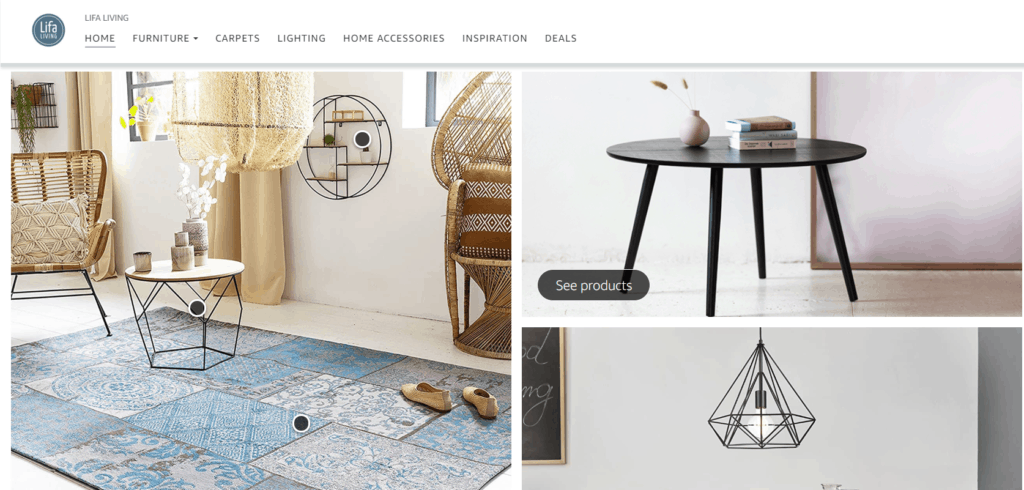
Having the right assets to utilize this feature properly is key to its success, investment in professional photography from the beginning pays off
Head of Content, Amazowl
How to set up Shoppable Images – Easy Step by Step guide
- Log in to the seller central dashboard, hover over Stores and click Manage Stores

- Click Edit Store
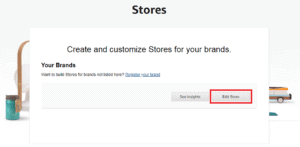
- Navigate to the right side of the page and click Add new section
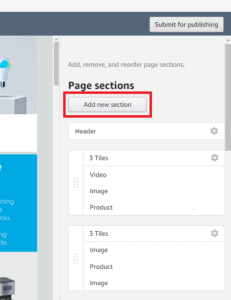
- Scroll down and click SHOPPABLE IMAGE
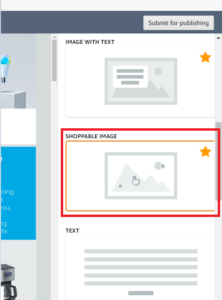
- Click Upload (or Choose from asset library).
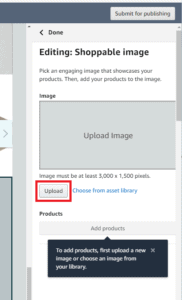
- After uploading the image, click Add products
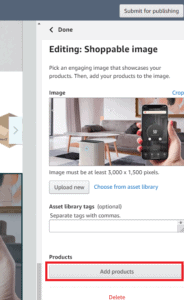
- Click Add product
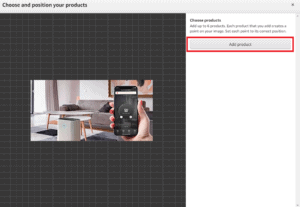
- Search for the product you want to be linked to the image using its ASIN, then click Add next to the correct product
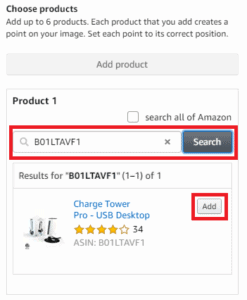
- Click and drag the button that appears to position it next to the relevant product, then click done on the right panel
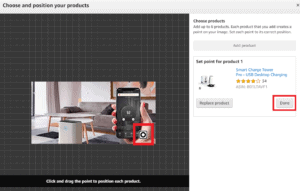
- Once you are done adding products and positioning them on the image, click Save on the bottom right of the window
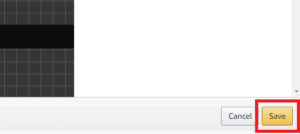
- Finally, once you are finished working in your Amazon Store, click Submit for publishing on the top right of the page
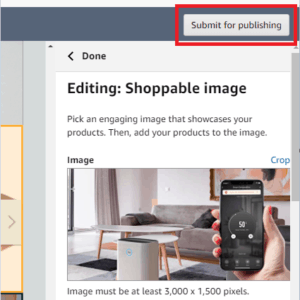
Once published, your Shoppable Images will appear in your Store.
What does the future hold for Shoppable Images?
Amazon has reported that during the second quarter of 2020 a better mobile user experience for Shoppable Images. Through the introduction of a swipeable ASIN carousel, that allows mobile shoppers to seamlessly browse the images.
Amazon has also voiced an interest in creating a more immersive desktop consumer experience for Shoppable Images; We expect to see further improvements in this feature in the coming quarter, check back in with us for updates shortly.
To learn more about creating and managing Amazon Storefronts, check out our Amazowl Training course ‘Amazon Stores’.
Sign up now and get your first course free.