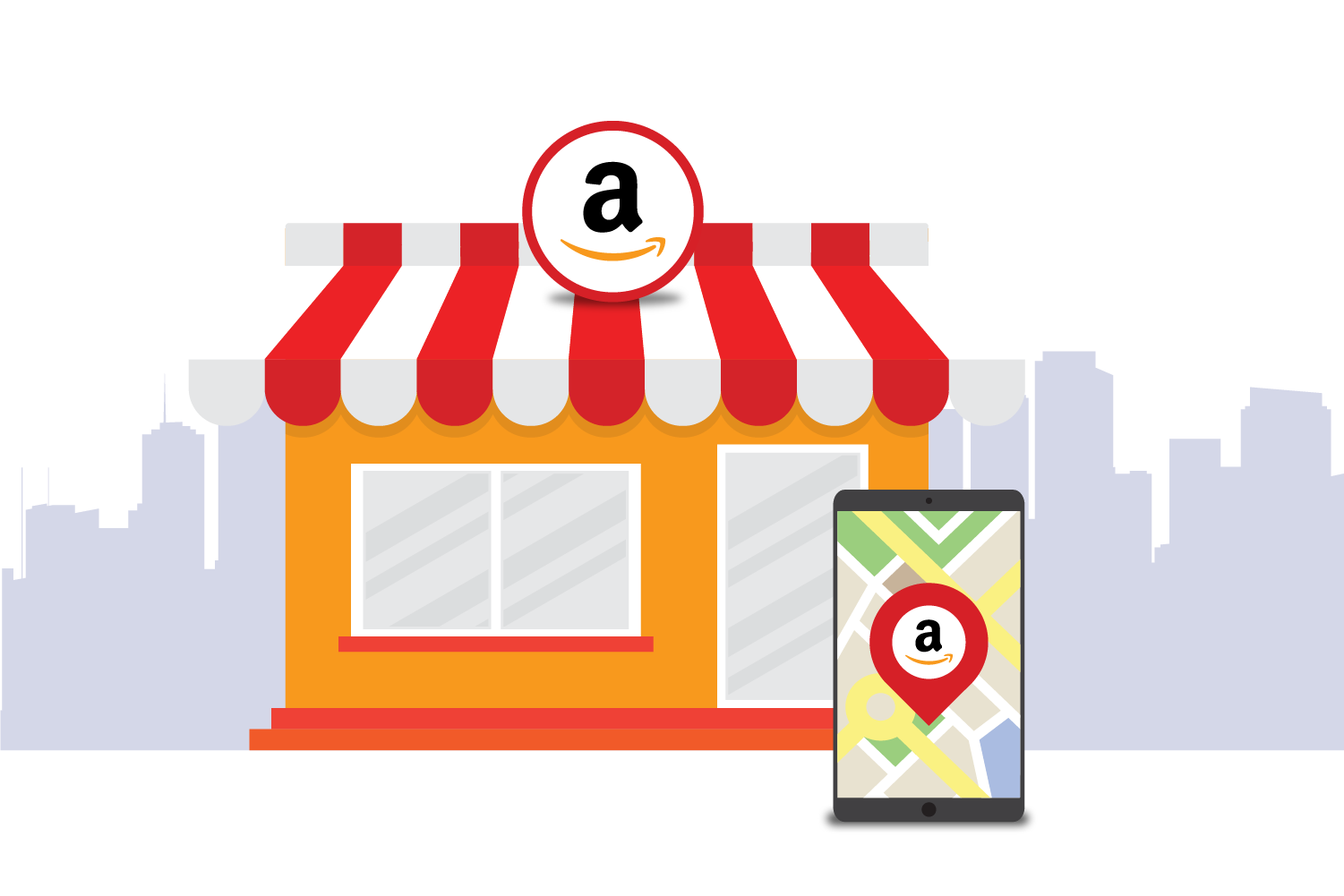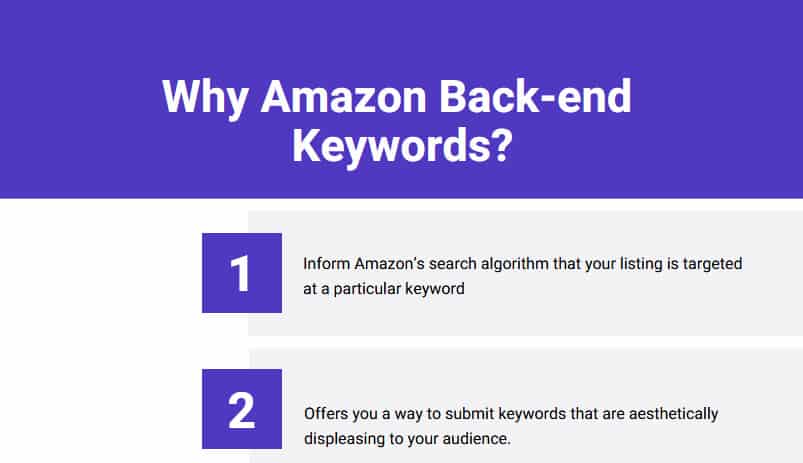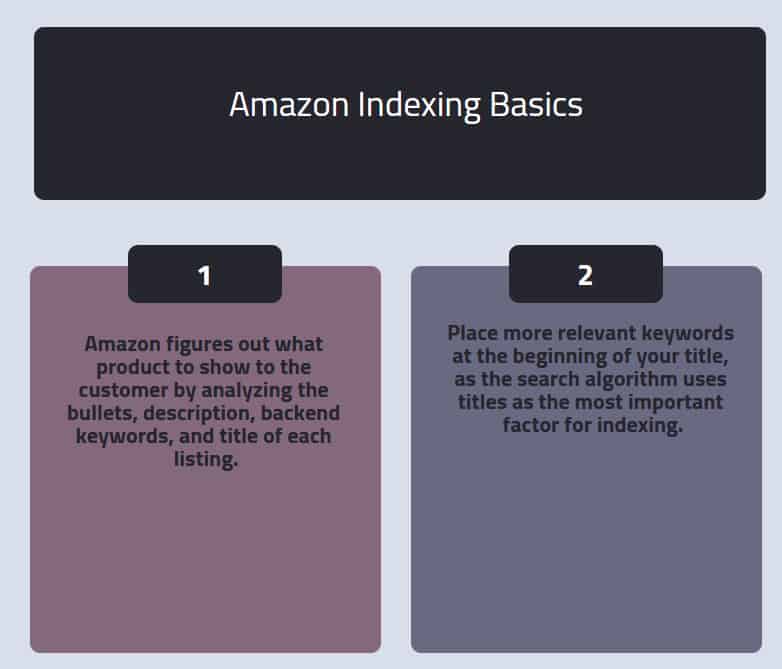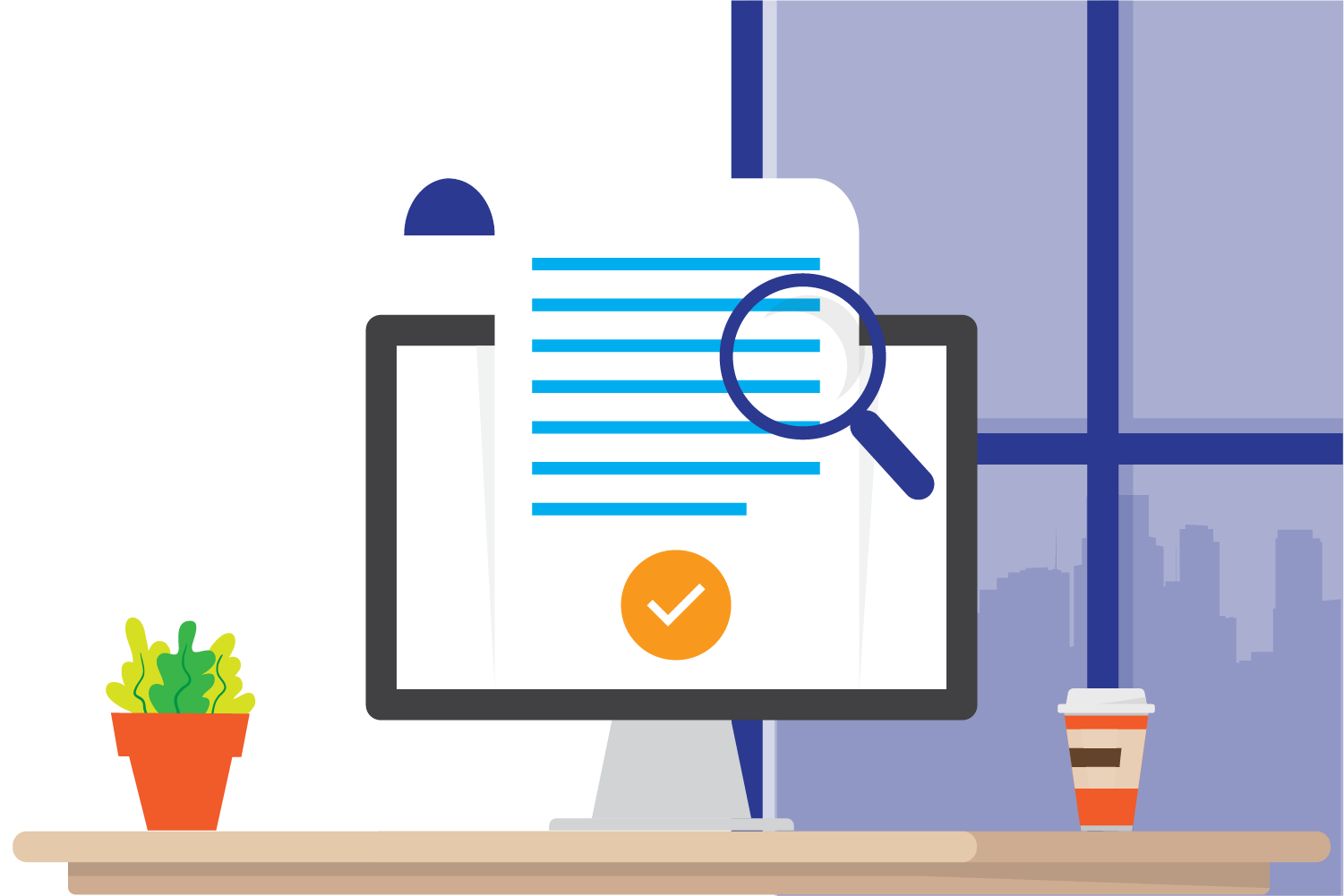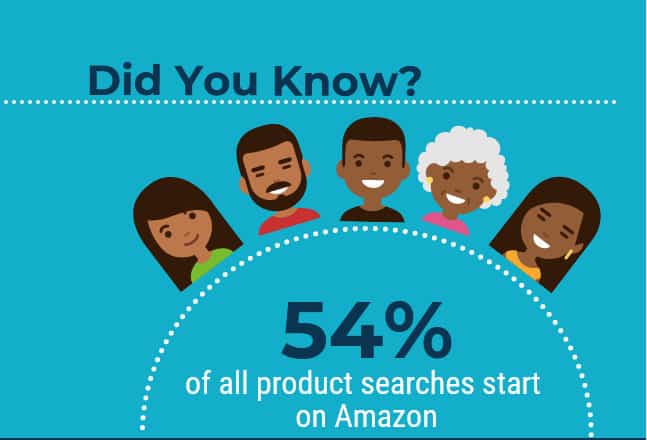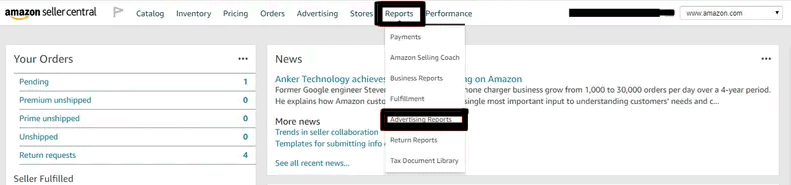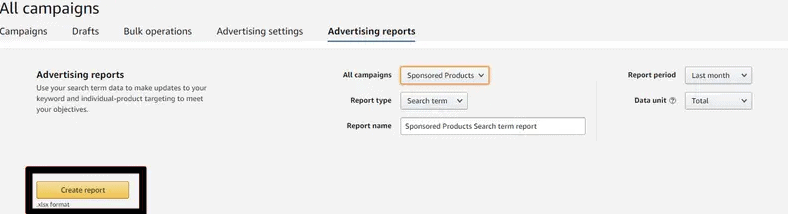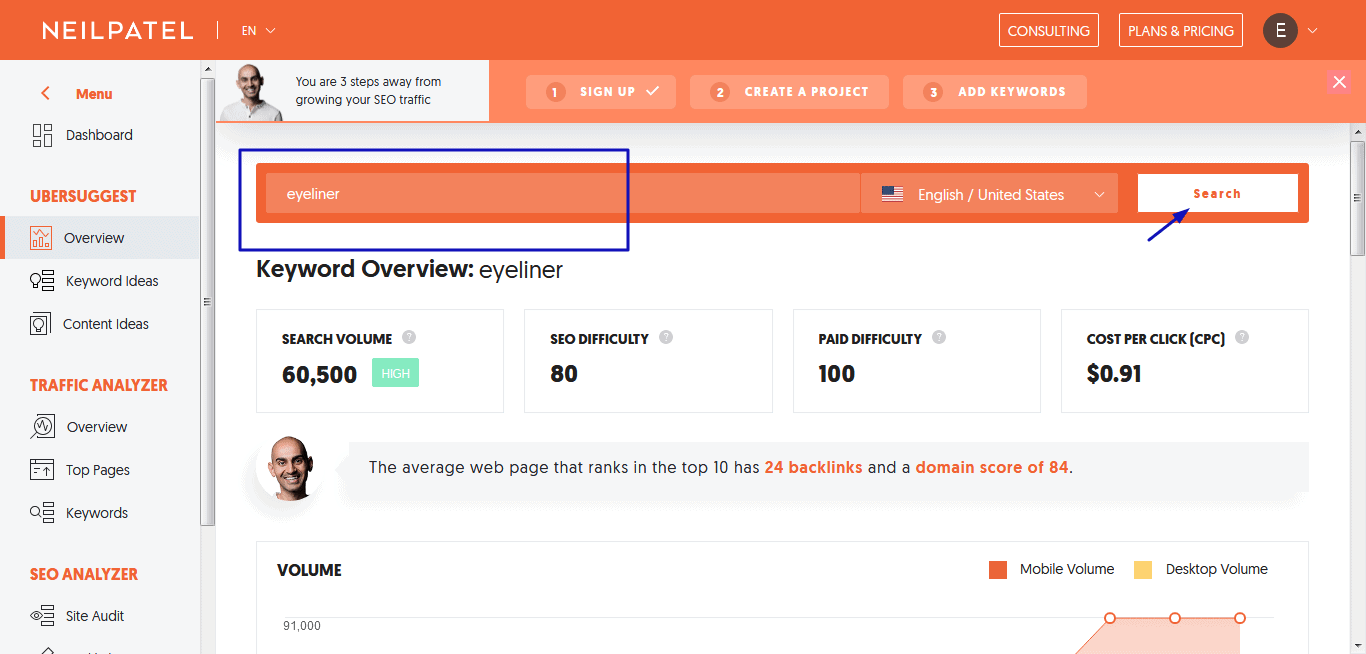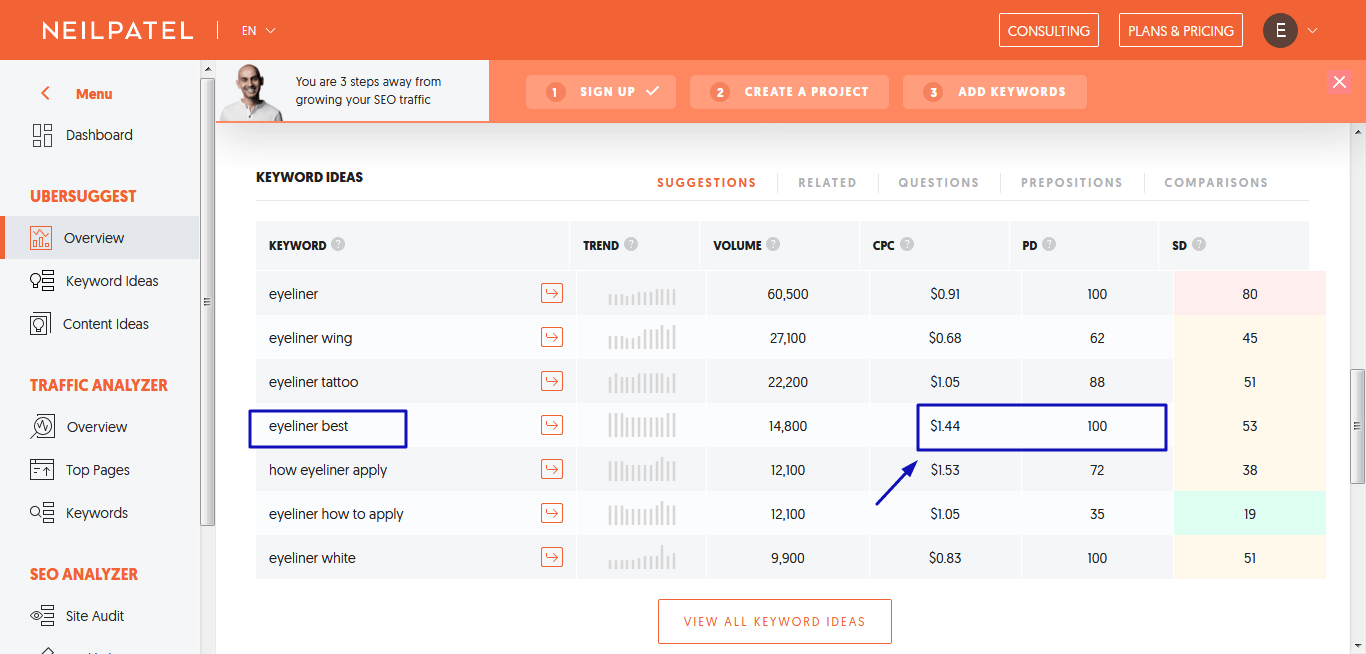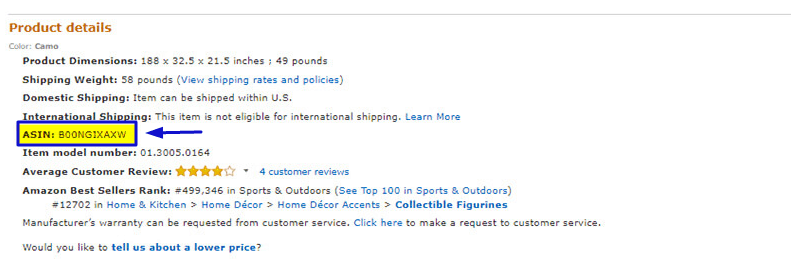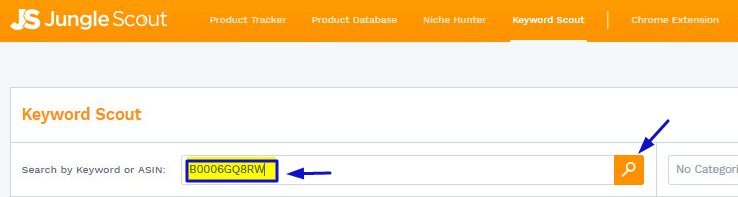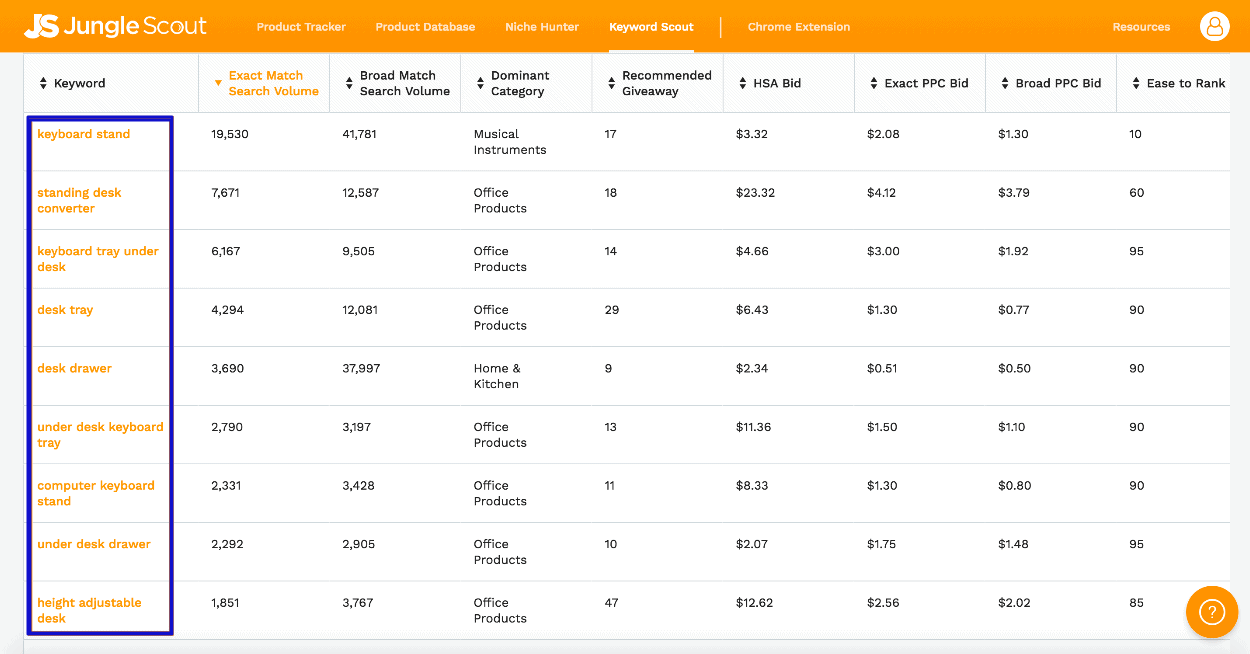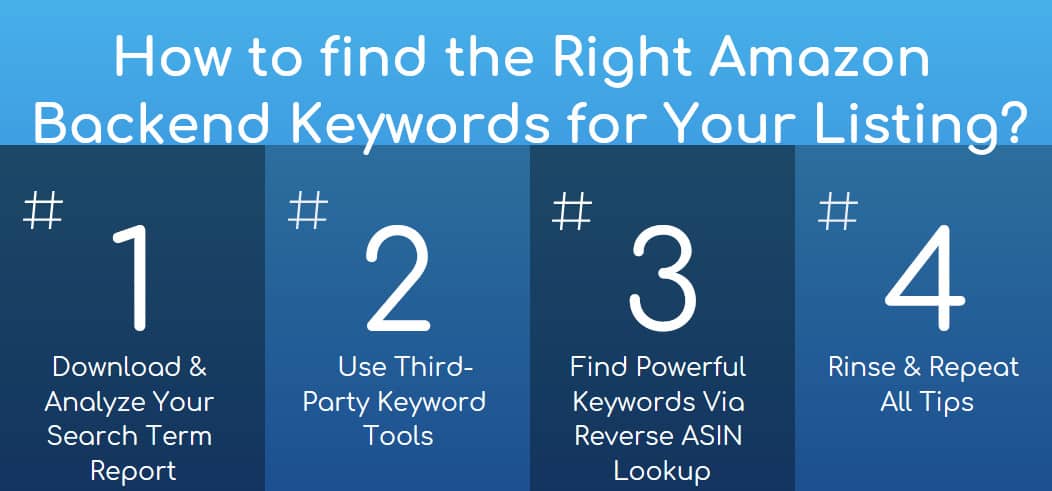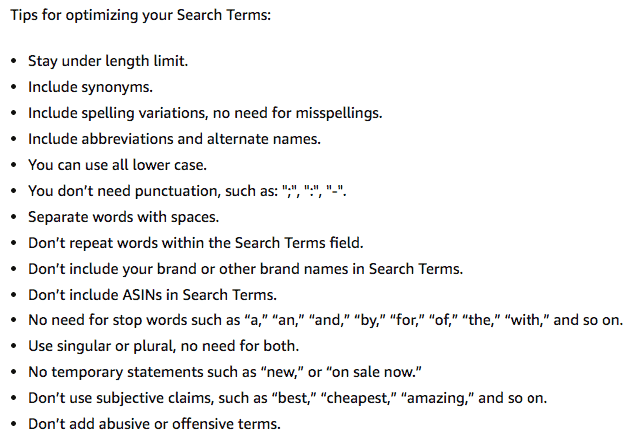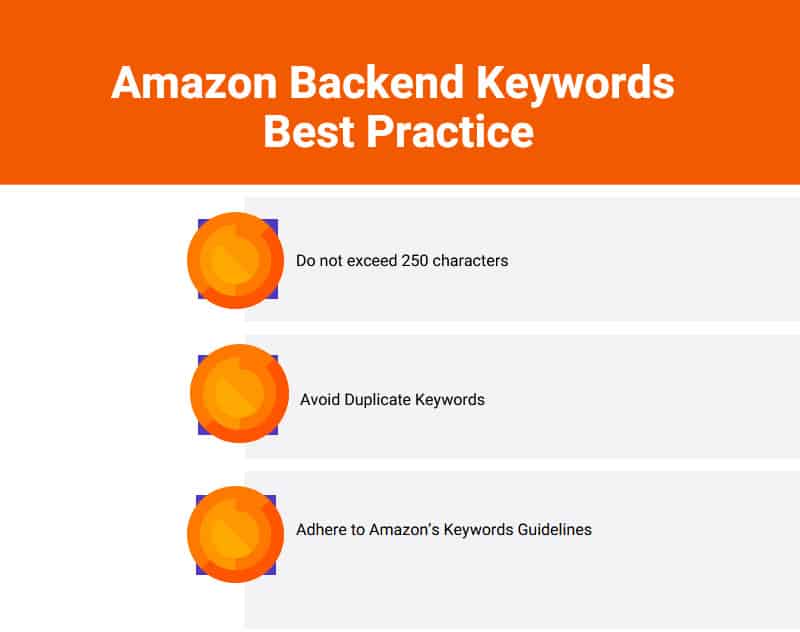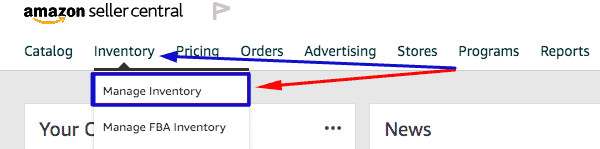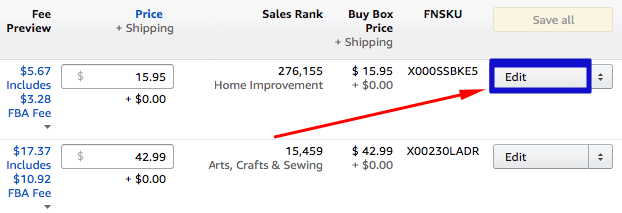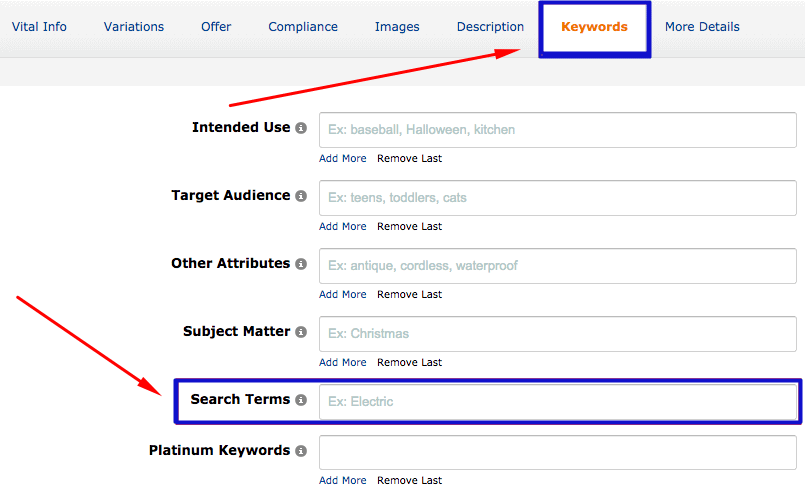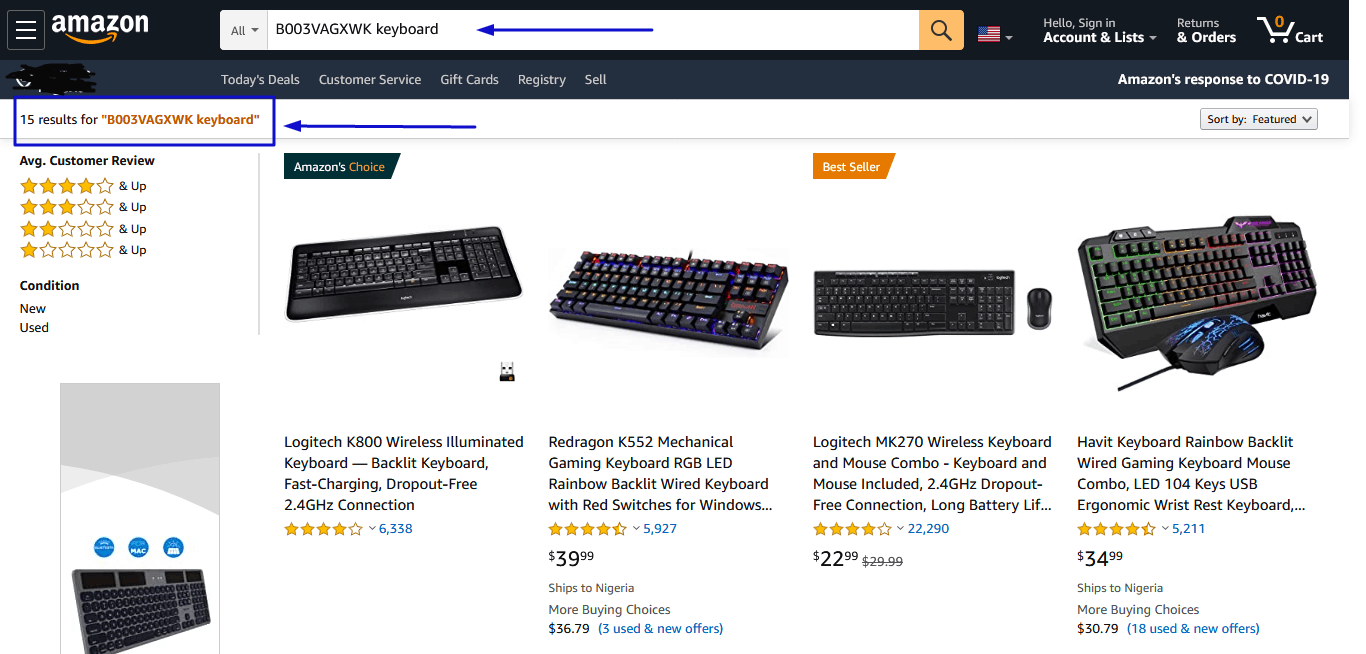Now that you know how Amazon’s ranking and indexing work. The next step is keyword research. You should start with keyword research as it gives you an idea of which keywords are frequently used to describe your product and the search volume of such terms.
Using that information you’ll be able to make the best choice regarding which keywords to include in the backend field to boost your product’s visibility.
You’ll want to use more than one research source to assist you to get a wide range of relevant keywords from which you can pick the best ones.
Tip 1. Download Your Search Term Report
You can begin your keyword research using your search term report if you are already advertising on Amazon and getting sales. If you haven’t, you can skip this step. The Amazon search term report helps you to understand the keywords customers are using in searches to find your offer.
The major reason you need to access this report is that it is actual customer data. It isn’t search-term data based on theory; it is exactly what your customers have been searching for to locate your products.
What is Amazon’s Search Term Report?
Amazon’s search term report shows you which keywords Amazon shoppers used to find your offers.
The report is inclusive of raw keyword data that can be connected to particular ASINS if you segment your report accurately.
Here’s an example of the report and the data it includes:
- CPC
- Impressions
- Sales and Conversion rate for the particular keyword during a specific time frame
- The search term used by the customer
- Clicks
- CTR
- Impressions
- Spend
- Keyword Match Type
- Keyword targeting

How Do I Download the Amazon Search Term Report?
You can access and download the report from your seller Central homepage.
From the Seller Central main page click reports on the header navigation menu. Next hit on advertising reports in the drop-down menu:
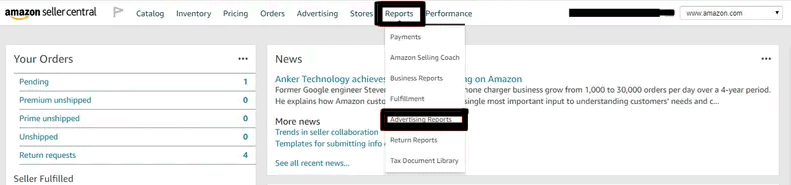
Then click campaign, report period (over 7 days is recommended), and type. Then create a report.
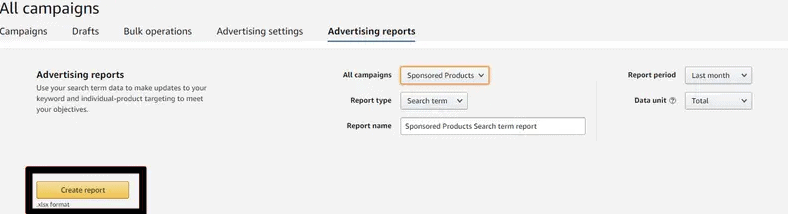
Lastly, download the report.

Using the Amazon Search Term Report for Keyword Research – Best Practice
It’s best practice to use the Search Term Report as the primary source of finding keywords to improve the quality of keywords you find. Third-party keyword services can lead you to valuable terms, but they work better as a supplementary tool for this report.
To get the best out of the Search Term Report:
Organize Your Catalog for Better Keyword Attribution
Years back, using the Amazon Search Term Report, you could see the exact product SKU related to a particular search term, which was valuable data. But Amazon doesn’t identify which item is associated with each search term anymore.
For instance, even though vendors can still see via the report that the keyword “eyeliner” converts well, Amazon doesn’t identify what SKU it’s associated with, leaving you in the dark.
So it’s best practice to build your ad campaign with 1 SKU to an Ad group. Meaning, if you have a catalog of 1000 SKUs, you need 1000 ad groups. Using this strategy you can attribute the result of the keyword (example: eyeliner) directly to the item purchased or clicked.
Select Effective Keywords
It’s recommended to generate your Search Term Report only after at least 7 days (depending on your traffic volume).
The idea is to gather sufficient data to enable you to make an informed decision about which keywords to go for. Once you’ve got enough data, you can then select the best performing keywords out of the report.
Tip 2: Use Third-Party Keyword Tools
To help you with your keyword research, there are many paid and free Amazon backend keyword extractor solutions online that you can use to find out what keyword or phrase is right for your listing.
Here’s a few of them:
Free Tools:
- Soovle
- Competitor Source Code
- Google Keyword Planner
- Ubersuggest
- Wordstream’s Keyword Tool
- Keywordtool.io
Paid Tools:
- SEMrush
- SpyFu
- FreshKey
- SECockpit
- Market Samurai
- AMZtracker
A few of the paid keyword solutions listed above have a trial period that lasts for some days or a month, or a free version. So if you’re just starting with keyword research, it’s a good idea that you begin with a free tool till you figure out the entire research process. Or you could outsource it.
With that said, let’s use UberSuggest to perform simple keyword research for Amazon.
The first step, visit UberSuggest, then input the main keyword, say eyeliner, then hit search.
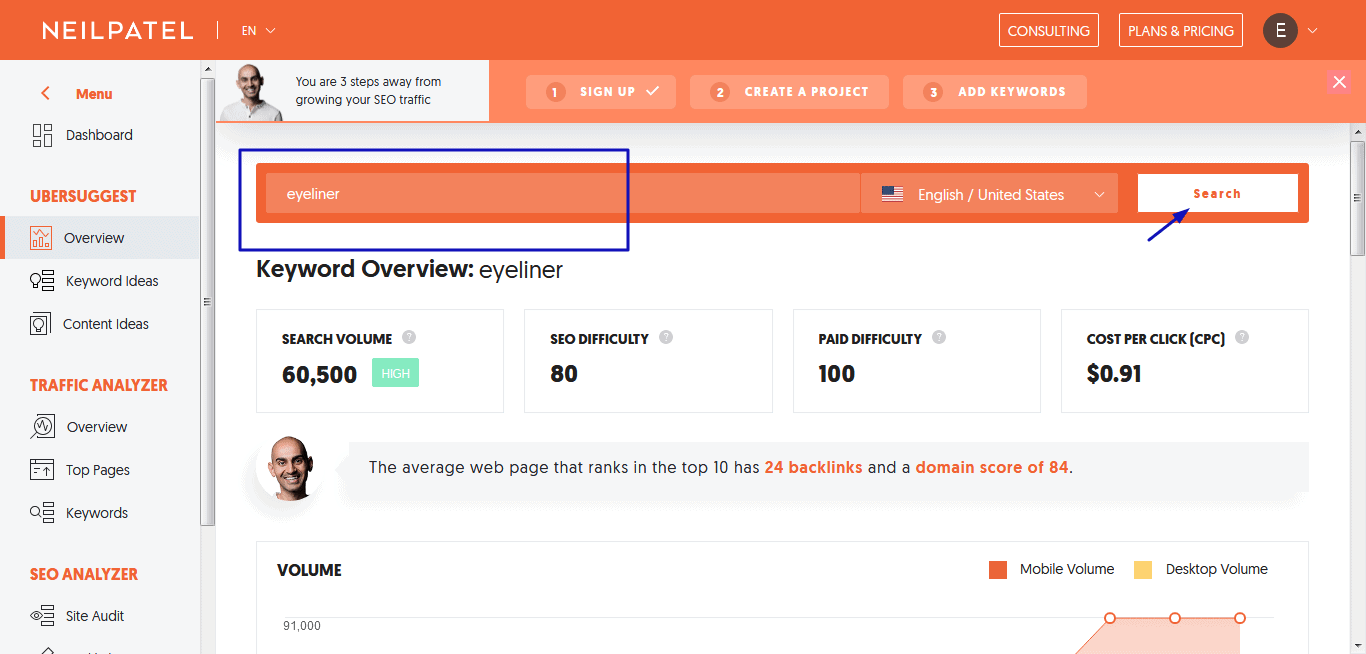
Next, scroll down to “Keyword Ideas” and pick the keywords with the highest cost per click (CPC) and highest-paid difficulty (PD). In our example, that would be “eyeliner”, “eyeliner best”, and “eyeliner white”.
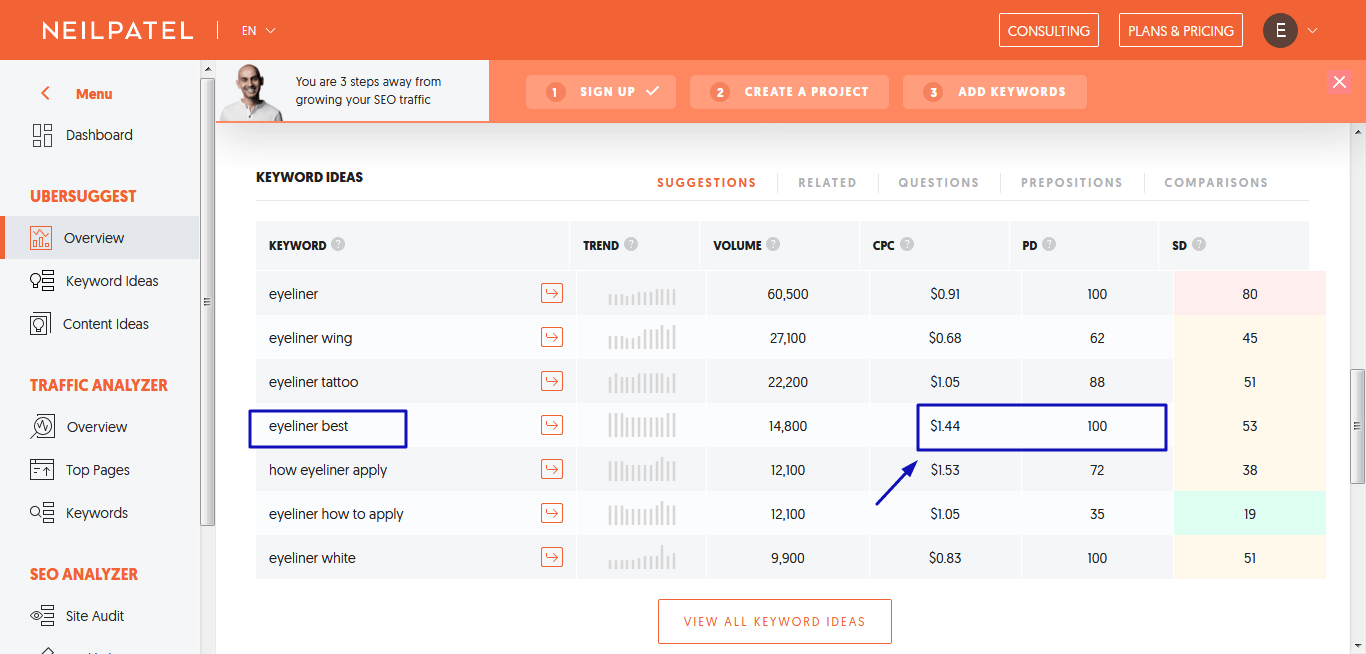
The reason for this is that the CPC shows you the monetary value of a particular search term. The higher the cost, the higher the value of the term. Then the paid difficulty reveals the estimated competition of the keyword in terms of paid ads. This means that most of your competitors think this term is valuable enough to pay for it, which means it has monetary value.
Tip 3: Find Powerful Keywords Via Reverse ASIN Lookup
To use this method for Amazon keyword research, you’ll have to find your competitors ASINs and then put them into a research tool.
To start, find your competitors ASINs by scrolling down their product page that’s similar to or is the exact product you want keywords for and click it on the product description:
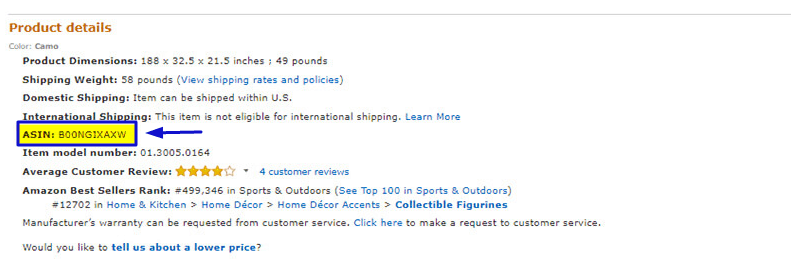
You can also find the ASIN on a product’s Amazon page URL:

Next, visit a tool called Keyword Scout and input the ASIN into the search field. Then hit enter:
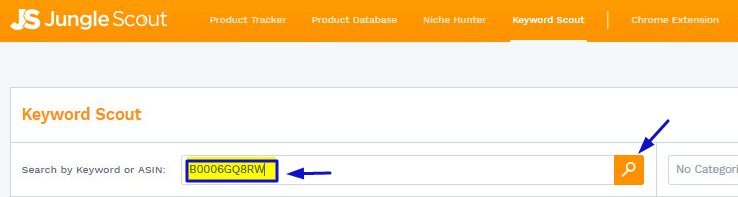
After hitting search, Keyword Scout will show you a list of keywords that you can select terms from based on their monetary value.
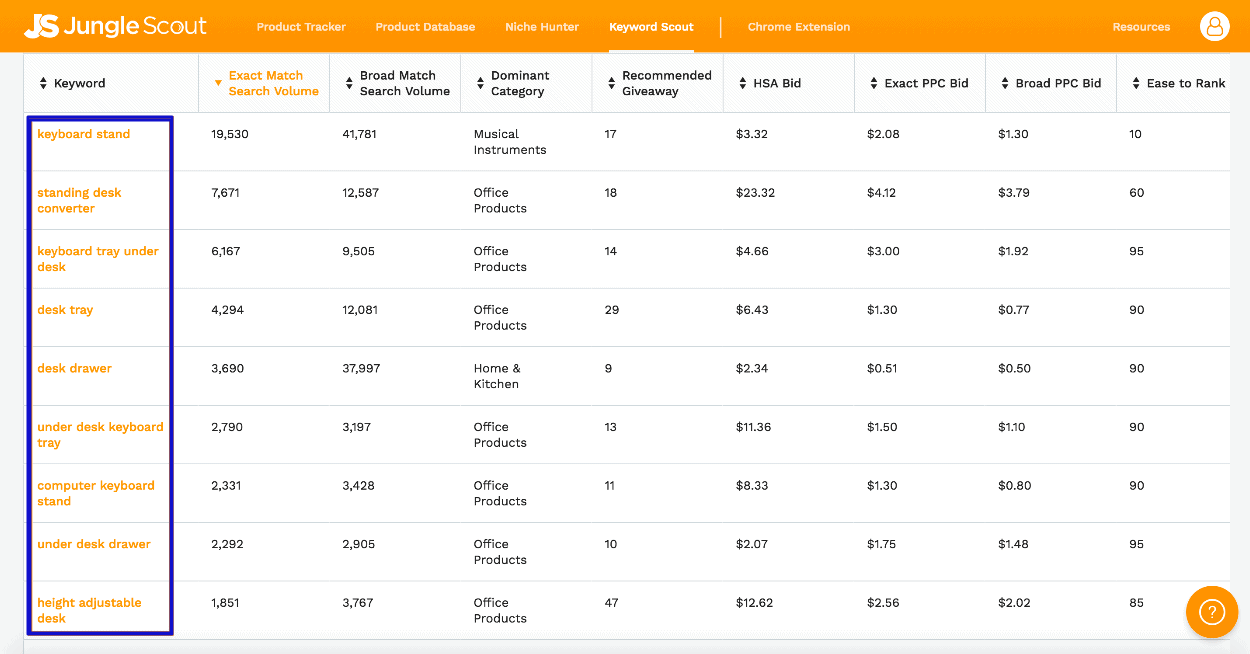
With that said, let’s summarize the best Amazon keyword research approach:
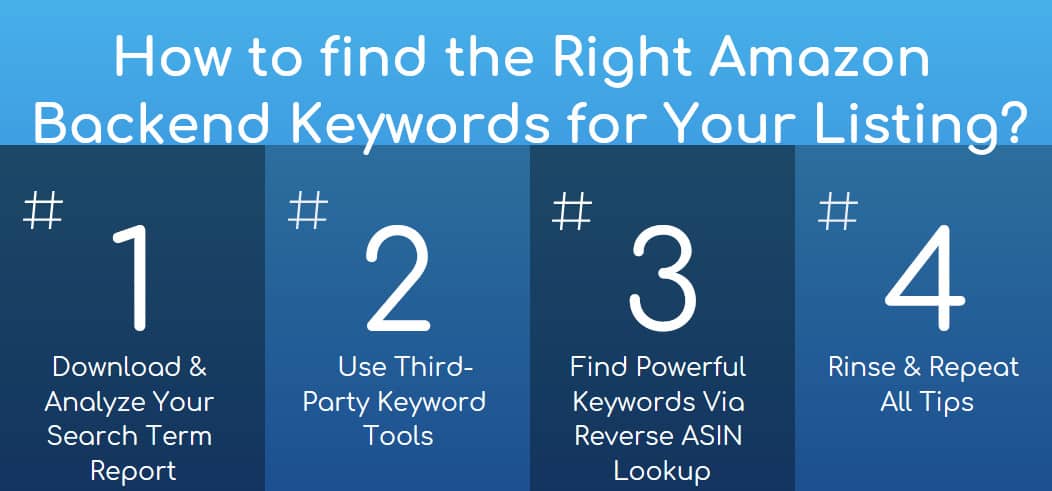 Infographic wireframe
Infographic wireframe